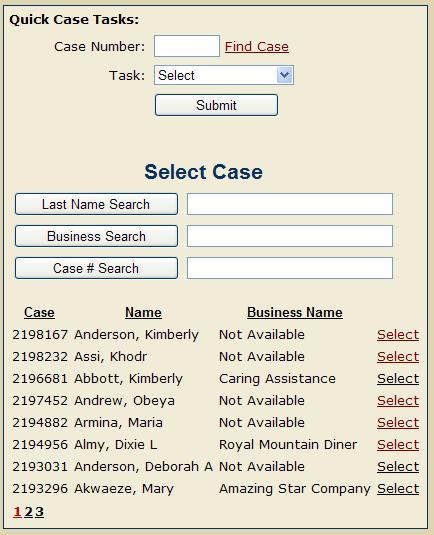WebMQS Home Page
The Home Page is the “jumping off point” for WebMQS. Many common tasks can be accessed directly from here.
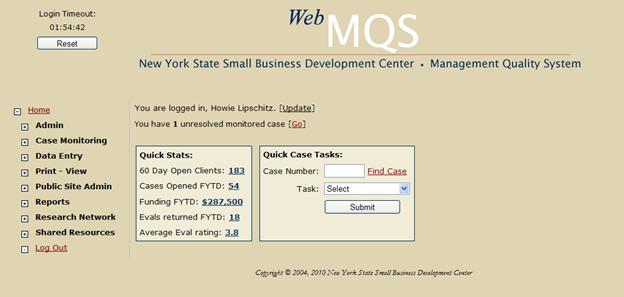
Profile Update
The [Update] link is where you can update information about yourself in WebMQS. From your username and password to contact information, it’s all here.
Case monitoring
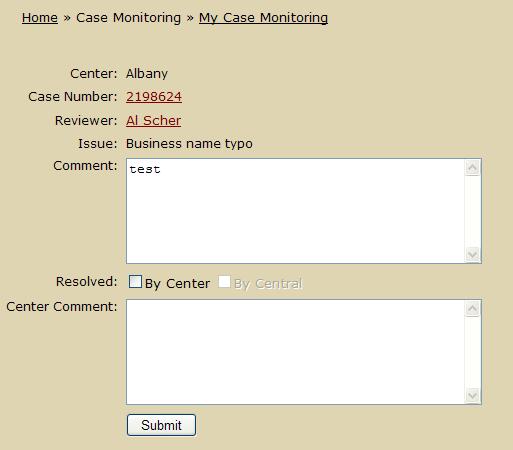
The Home Page will notify you of the number of unresolved cases that have been reviewed by Central. The [Go] link takes you directly to the Case Monitoring function. Once you select from the list of cases, you have several options:
- If the case is resolved, enter your notes under Center Comment and check the box resolved By Center and click Submit.
- Click the case number link to go to the Edit Case function to make any necessary changes to the case. Upon completion of the Edit, you will have the option of returning to Case Monitoring.
- Click the Reviewer’s name link to send an email to the case reviewer at Central.
Quick stats
For advisors, the Quick Stats box displays numbers for several key statistics. The current number of 60 day open clients is listed. In addition the fiscal year-to-date numbers are shown for cases opened, funding, evals returned and average rating for those evals. Clicking on the numbers listed here will bring you to the full report for these statistics.
For directors and support staff, the Quick Stats box displays information for the entire center (and any satellites) as an aggregate. Clicking on the numbers listed here will bring you to the full report for these statistics.
Quick Case Tasks
The home page’s Quick Case Tasks box will allow you to directly access several common case functions: Add Follow On, Edit, Close, Submit RN Request and Print/View. If you already know the case number, just enter it and select the function you want to perform. Click Submit and you are taken there.
If you do not know the case number, you can look it up by clicking the Find Case link. A search function will be displayed. When you select the case you want, the search box is dismissed and the case number is now populated in the form.